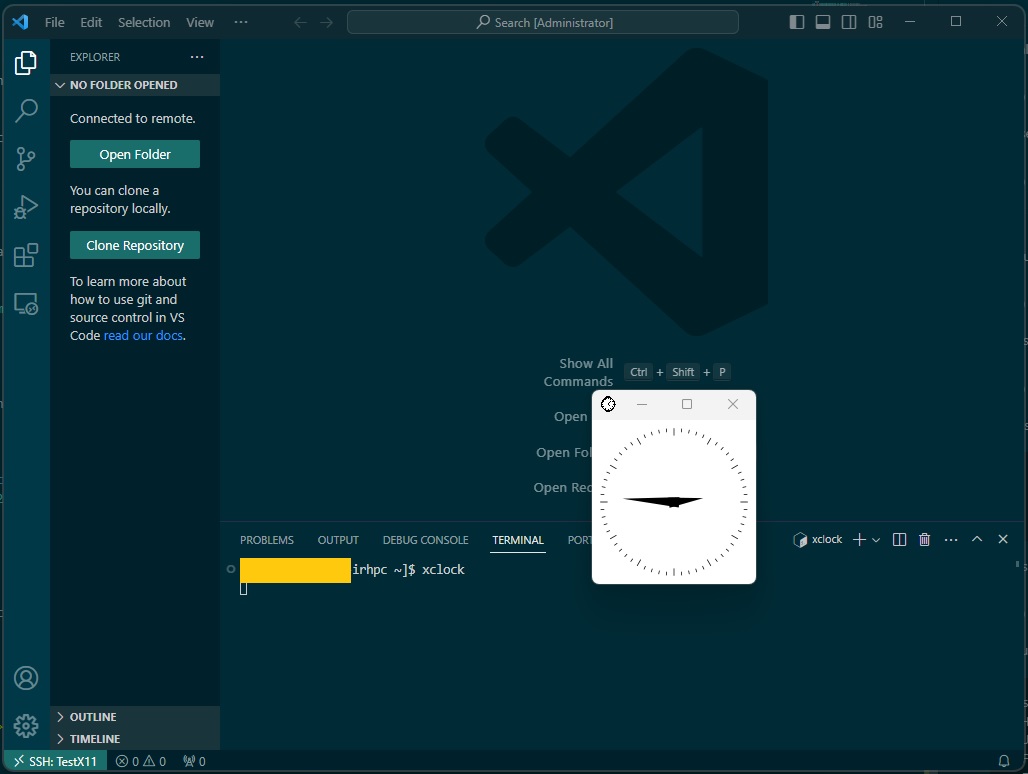VScode
Many Users use VScode to connect to Elja but it might be a difficult process to enable visualisation through VScode. Here are instructions to enable xforwarding (visualisation)
Step 1
First set up XLaunch to enable xforwarding. You can follow the instructions in this chapter here To complete this step.
Step 2
Open VScode and click on F1 button and type Preferences: Open Settings (UI)
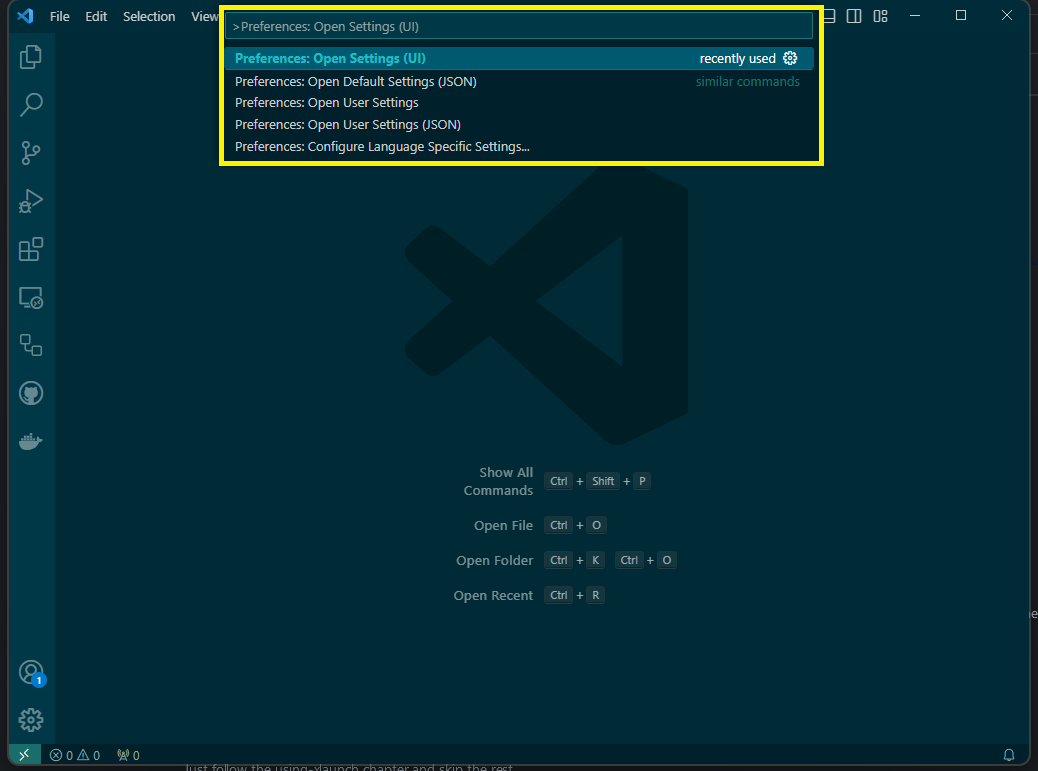
Step 3
Now search for terminal.integrated.env.windows and click on Edit in settings.json like shown in the picture below.
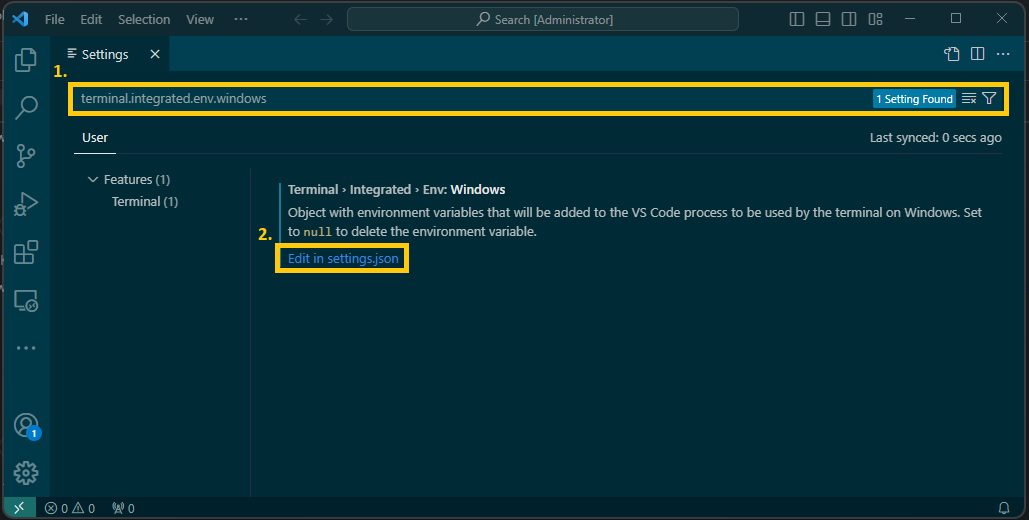
Step 4
After step 3 vscode should open a settings.json file. In there add the following:
"terminal.integrated.env.windows": {
"DISPLAY": "127.0.0.1:0.0"
},
then save and exit.
Step 5
In your SSH configuration,varying but mostly common to be in the location .ssh/config file, add in there the following
Host TestX11 #changeable
HostName elja.hi.is
User <YOUR_USERNAME>
ForwardAgent yes
ForwardX11 yes
ForwardX11Trusted yes
IdentityFile <location of private key>
Step 6
This step requires the user to have the extension remote-SSH.
Connect to Elja by clicking on the green button at the button corner and click on connect to Host... like the following picture shows.
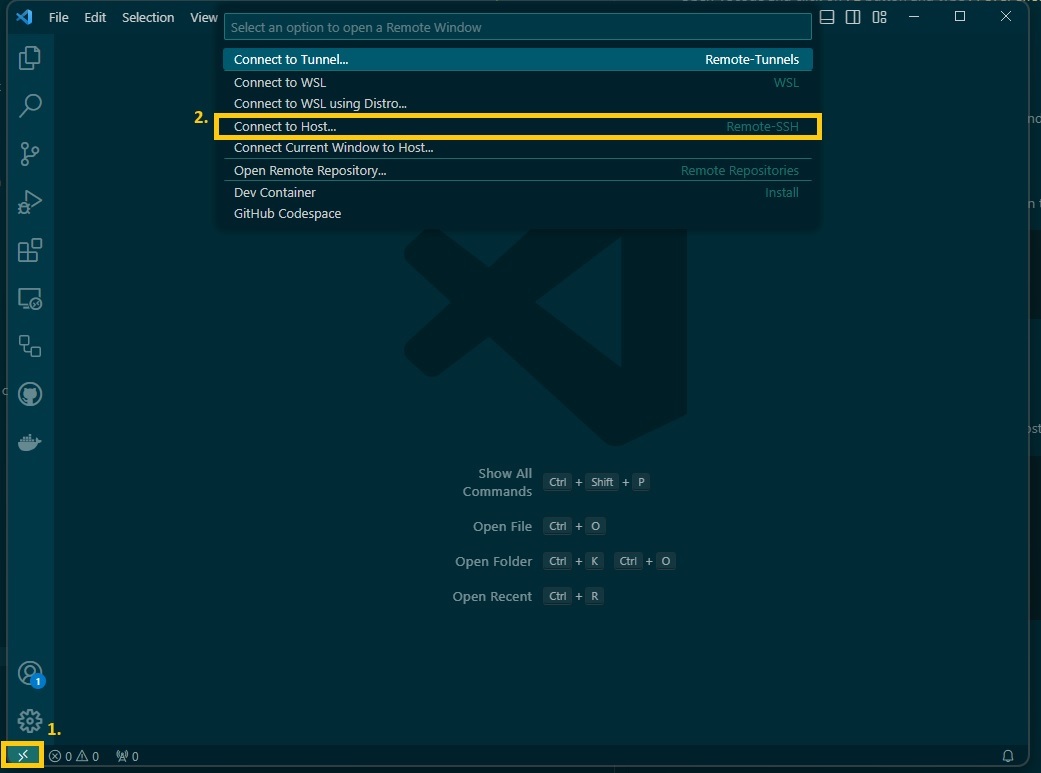
and then like in the next picture click on the name of The 'HOST', in this case TestX11 you want to connect to.
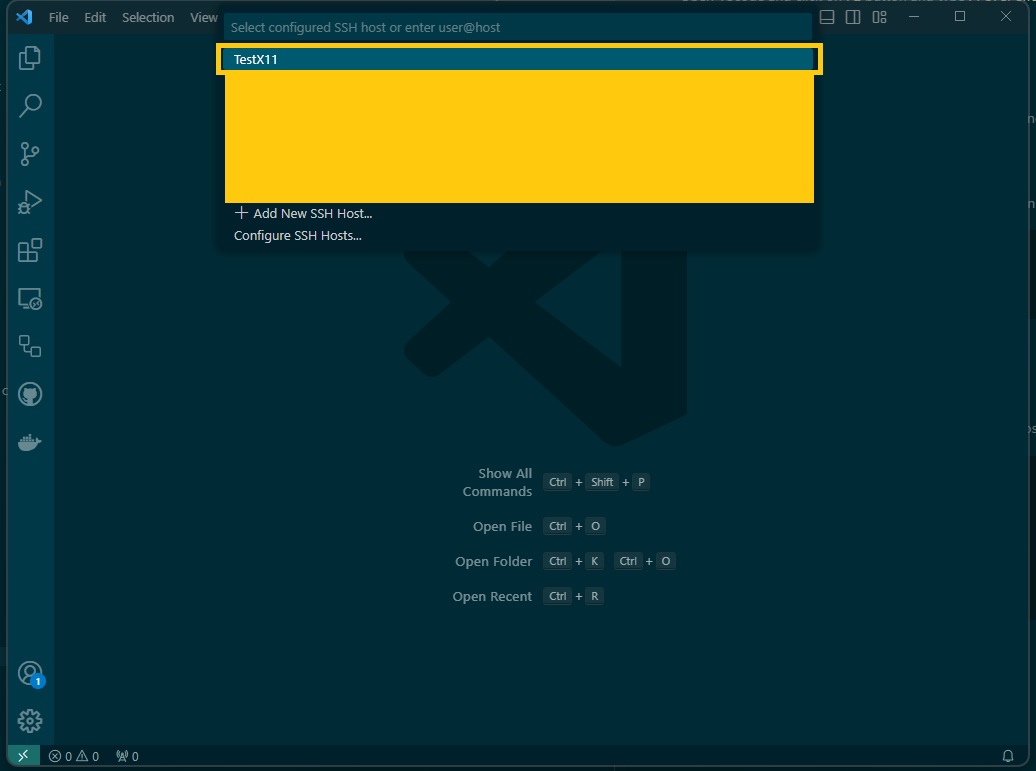
Step 7
Once you've managed to connect to Elja you can check if the xforwarding is working by typing into the terminal xclock like this picture shows: